The User Interface of Mixer is divided into 3 main sections. Familiarizing with these three sections is crucial to using Mixer in its entirety.
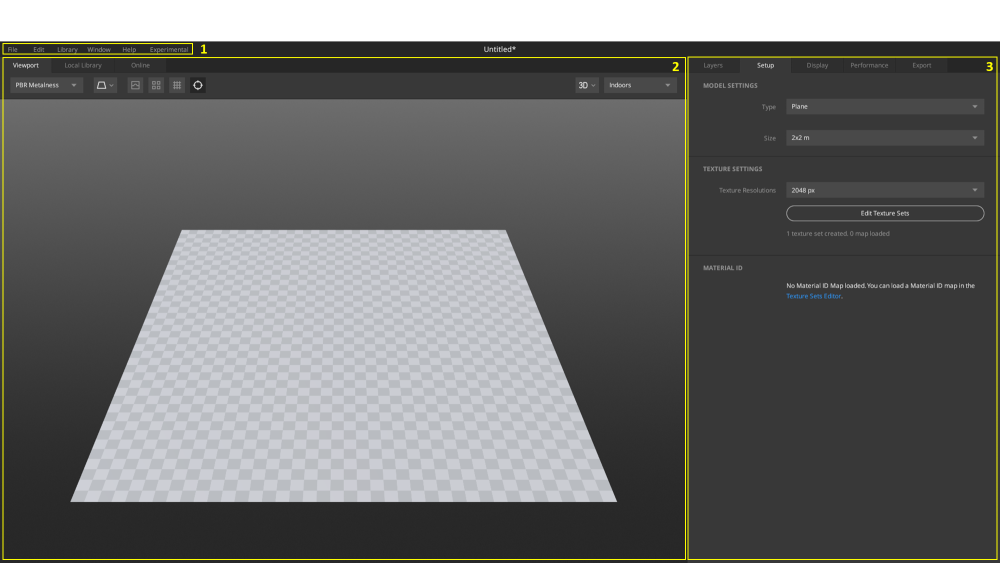
Menu Bar

Located at the top – left of the application, the Menu Bar has multiple options that allow you to perform basic actions and have easy access to various MIxer windows and other information. Navigate to the Menu Bar section for more details.
Left Panel
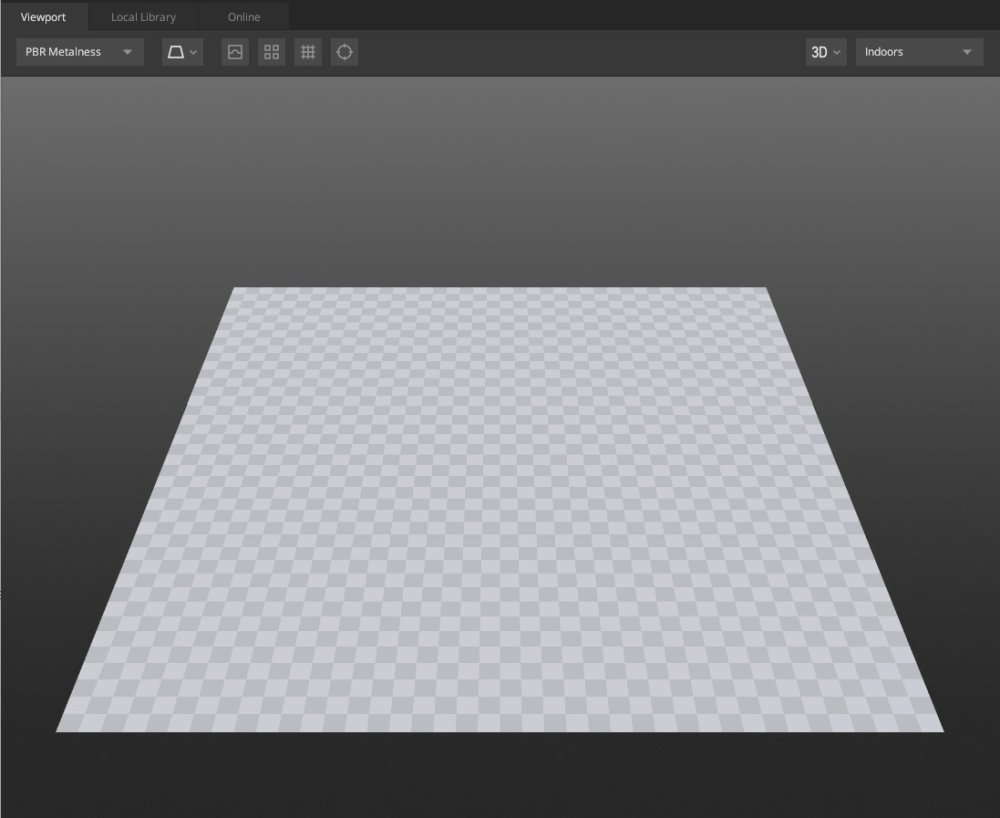
The Left Panel is where your viewport is. The viewport is a 3D space that allows you to look at the result of your mix. You can pan, rotate, and zoom within this space to navigate around your work as needed. There are added viewport controls within this left panel to help visualize the model and the results in various settings. Furthermore, this is where you can navigate to your Local to import all your Megascan needs directly into Mixer. The Left Panel section has more details regarding each feature.
Right Panel
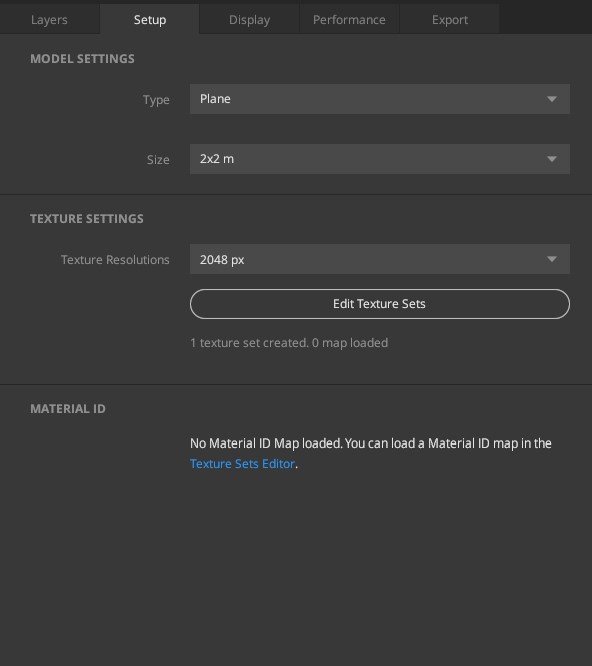
The Right Panel is your main workspace. This is where you will spend the majority of your time making your Mix. This space has multiple tabs that allow you to create all your Layers, Load your desired model, and Export your final result. Navigate to the Right Panel section for more details.
