Adding a Paint Mask to a Layer will allow you to mask out areas of the layer by painting on it using the MIxer brush tools.
To add a Paint Mask, click on the paint mask icon at the bottom of the layer stack to add a paint mask to the selected layer or right-click on the layer and select “Add Paint Mask”.
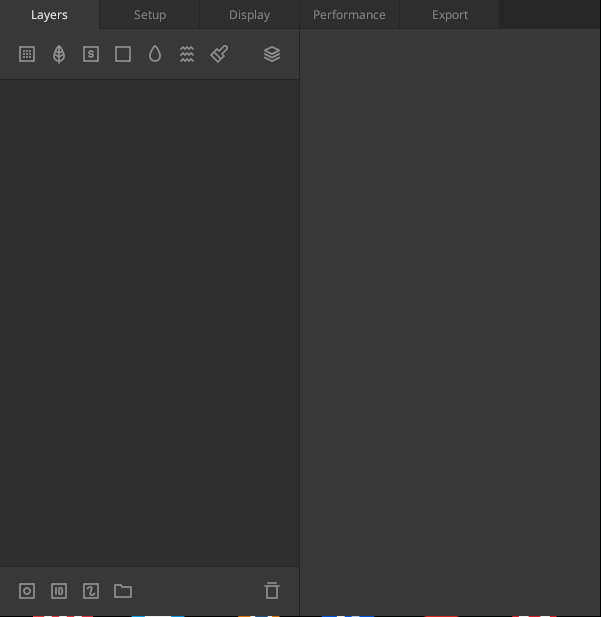
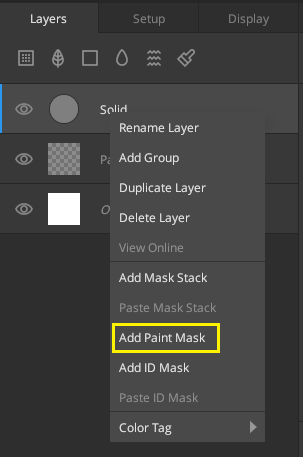
Paint Mask Properties
- Resolution: Select the resolution of the Paint Mask
- Load: Load an image from your disk into the paint mask. Mixer will convert a colored image to greyscale. This can be used as a starting point to paint your masks further.
- Invert: Invert the mask
- Clear: Clear the whole mask.
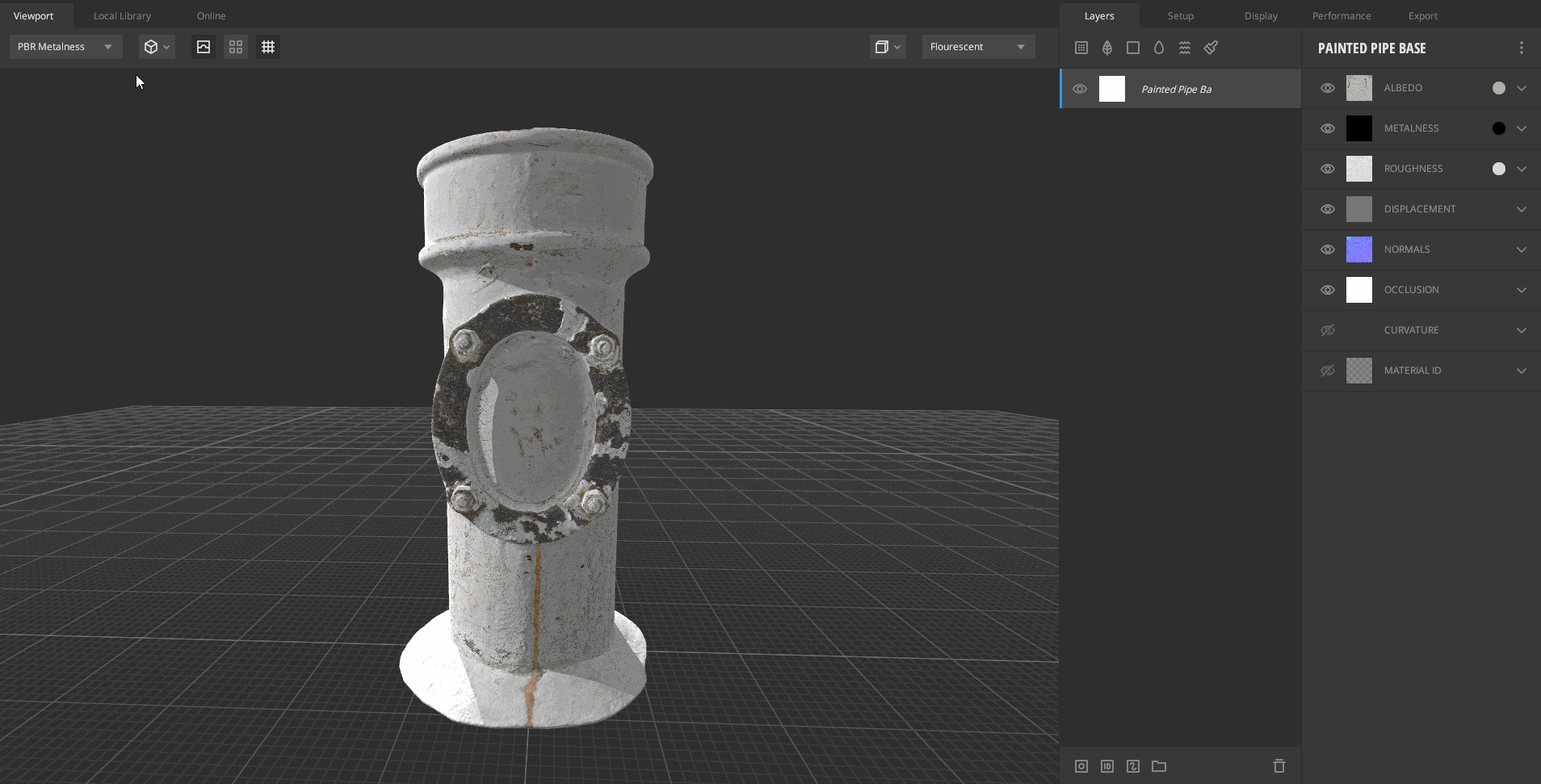
Adding a paint mask will bring up the brush panel, allowing you to directly paint a mask onto the layer. For more information, see Brush Panel.
