Create a patterned mask with a range of different shapes.
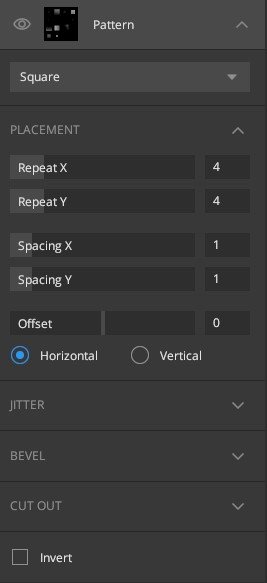
The following Pattern Types are available in this component:
- Square
- Circle
- Checker
- Gradient
Each type has its own settings. We’ll look at these settings collectively in the
following sections:
- Placement
- Jitter
- Bevel
- Cut Out
- Invert
- Gradient
1. Placement
The placement setting is available on the square, circle, and checker pattern.

- Repeat: Specify how many times to repeat the pattern.
- Spacing: Control the space between the tiles.
- Offset: Lets you offset the tiling vertically or horizontally.
2. Jitter

This lets you add random variations to your material. There are three types of jitter available.
-
Jitter: Toggle to enable a type of jitter.
- Brightness Jitter: Randomize the brightness of individual cells.
- Gradient Jitter: Generate a random gradient on individual cells.
- Size Jitter: Randomize the size of individual cells.
- Amount: Control the amount of jitter.
- Angle: Control the angle of the gradient jitter.
- Threshold: Control the fraction of cells affected by jitter. A higher value means fewer cells are affected by the jitter.
- Random Seed: Choose a variation of the same jitter values.
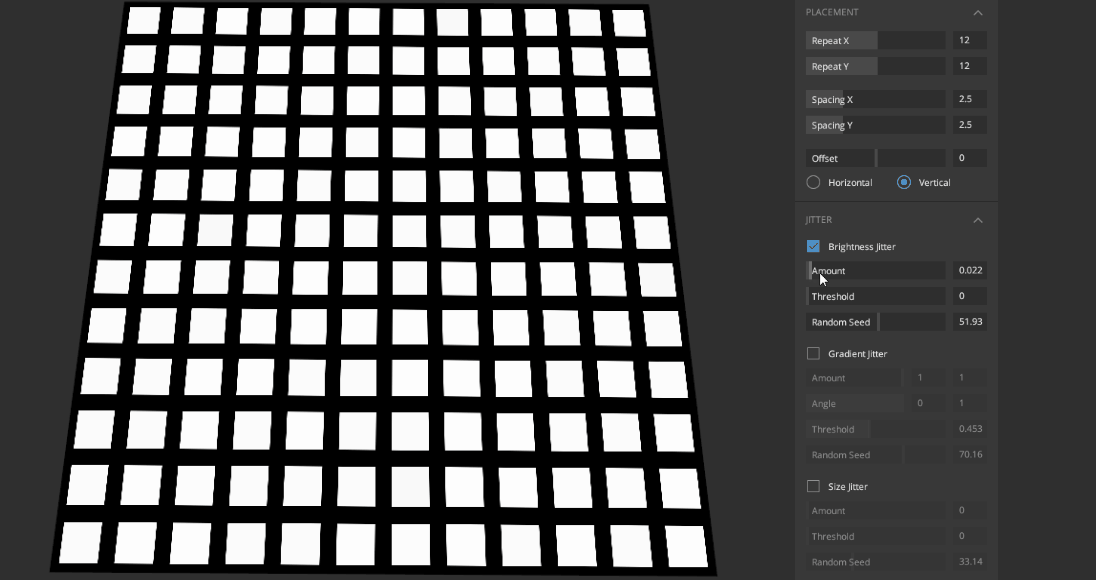
3. Bevel
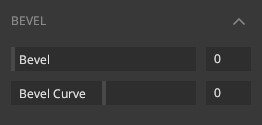
- Bevel: Adjust the size of the bevel on each cell.
- Bevel Curve: Control the curve of the bevel effect.
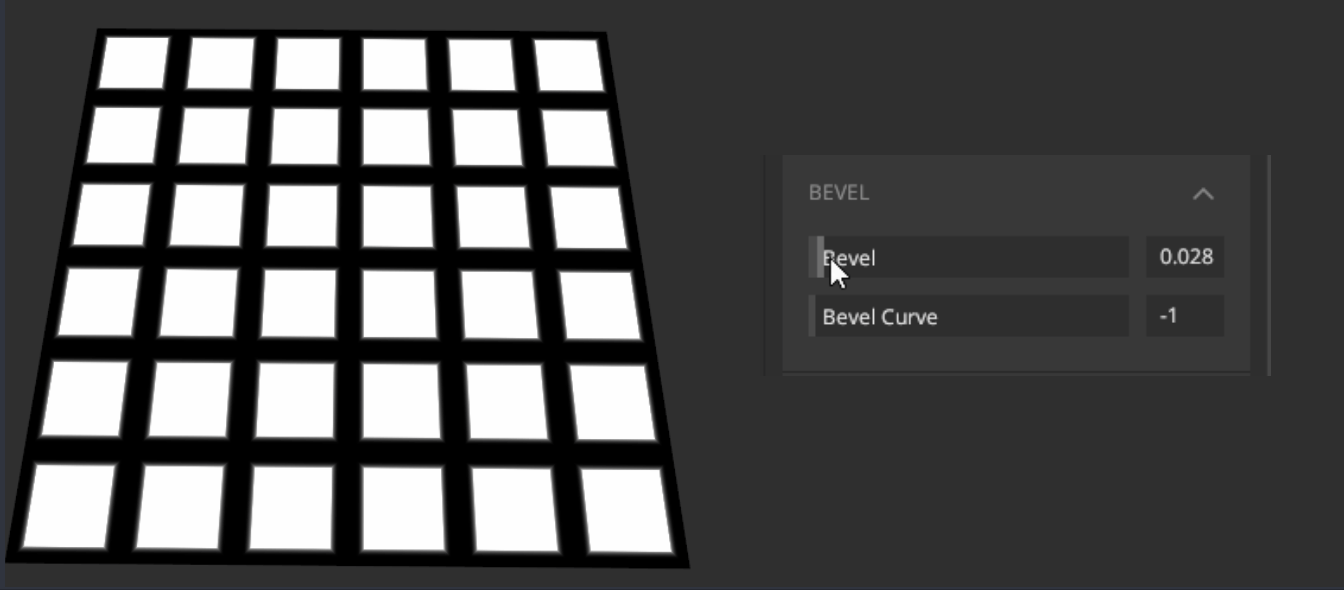
4. Cut Out
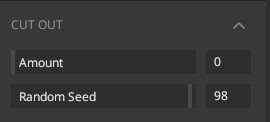
- Amount: Control the fraction of cells that are not visible. A higher value means more cells will not be visible.
- Random Seed: Choose a variation of the cut-out effect.
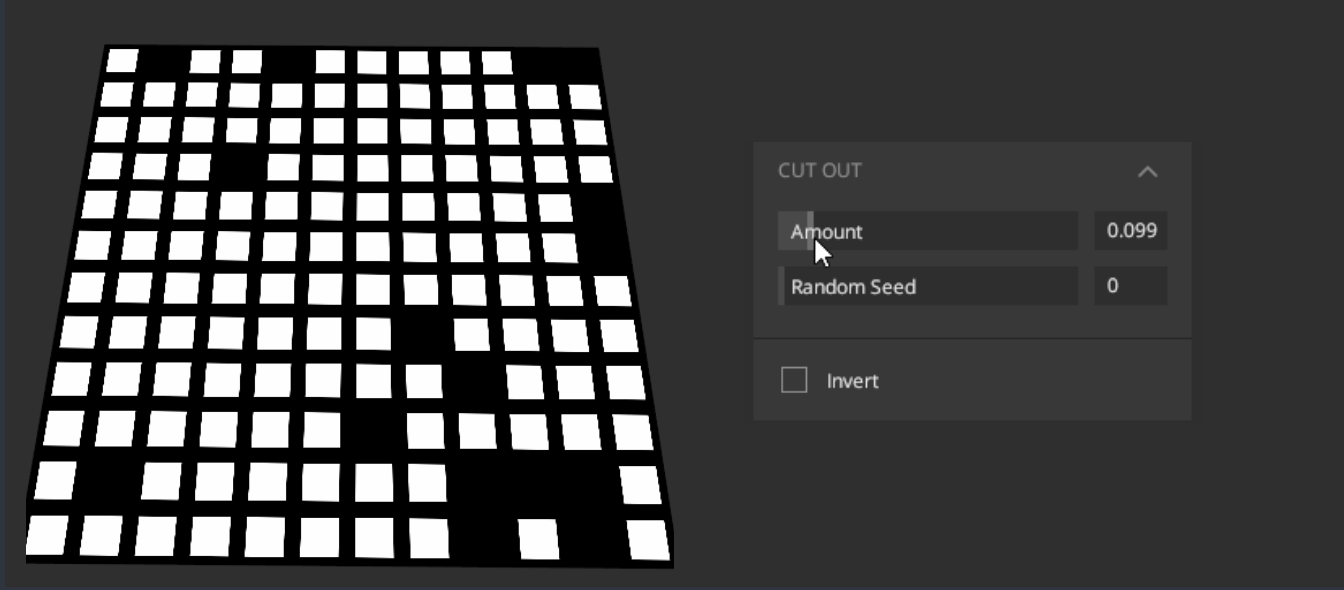
5. Invert
Inverts the result of the mask.
6. Gradient
The gradient option is only available in the gradient pattern type.
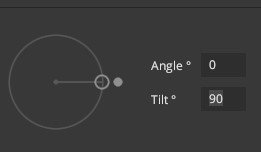
- Angle: Set the angle of the gradient. Ranges from -180° to 180°
- Tilt: Set the tilt of the gradient. Ranges from 0° to 90°.
Please view the following video to explore this feature further.
