The Surface layer is a Megascan asset that can be added to the
layer stack to blend with your other added layers. You can add it by selecting a
surface from the
Local Library
or by clicking the ‘Add Surface Layer’ icon

Layer Properties
A Surface Layer has the following properties:
- Blend
- Placement
- Height Frequency
- Channel-Specific Controls
- Custom Export Channels

1. Blend
Blending is one of the core tools to combine two layers to create a custom Mix.
2. Placement
The placement setting allows you to place your layer according to your requirements using any of the three available placement modes: Tiling, Freeform, or Box Projection.
3. Height Frequency
Height Frequency controls are only available for Surface and Atlas/Decal Layer.
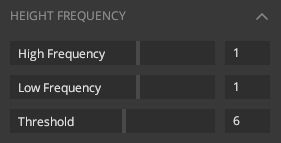
High Frequency: Control the intensity of the finer details of the surface.

Low Frequency: Control the intensity of the larger details of the surface.

Threshold: Determines what is considered high and low frequencies in the displacement and normal map. If you set it to a low value, more frequencies will get controlled by the Low-Frequency slider. If you set it to a high value, more frequencies get influenced by the High Frequencies slider.
4. Channel-Specific Controls
Channel settings are available where you can load your maps in any channel to texture your layer. Each channel has its settings according to the type of the channel. See Channel-Specific Controls for more information.
5. Custom Export Channel
Primarily used for managing Mask Exports. Here you can send the layer’s data to custom mask channels. Through the Custom Exports Channel editor, you can blend, organize, edit, or view single or multiple masks in one or more channels.
