By navigating to the Export tab, you can export customized maps, 3d Assets,
or custom meshes of your Mix to:
- custom location on your disk or
-
the
local library
The Export tab gives you more control over how your Mix is exported. Mixer supports multi-channel packing and several image options. By default, the export tab will be complete with basic settings for a standard export.
1. Export Customized Maps
Under the Export Section, you can use the export features of Mixer to export customized maps of your Mix. By default, the Export Target will be set for Custom exports. Based on the project type you are working on, whether it’s a plane, library asset, or custom mesh, this tab will update its sections to give you flexibility when exporting.
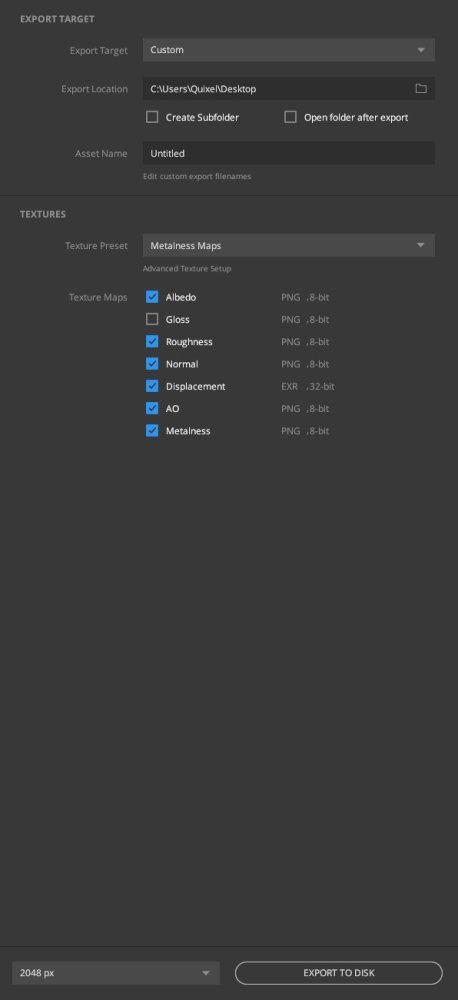
From here, you can
- name your project
- enter the location where you want your mix to be exported to
- select the maps you want to Export.
- export your model
- choose the export format (custom, JPG, TGA, PNG, TIFF, EXR)
- and pick a resolution
You can also add a custom map by clicking on “Add Map” at the very bottom. Find more about this here.
Quick Export
Go to file, and select “Quick Export” to Export the project using the current settings visible in the Export tab.
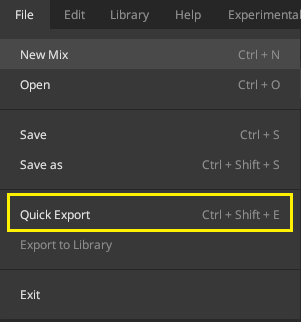
2. Export Mix To Local Library
The export to library option needs to be enabled by going to the Export Panel and selecting ‘Library’ from the Export Target dropdown. This will save your project in the Custom folder within your Local Library (see Folder Structure). Your baked Mix (in case of Surface) will also be available for use in Bridge and in Mixer as a surface layer.
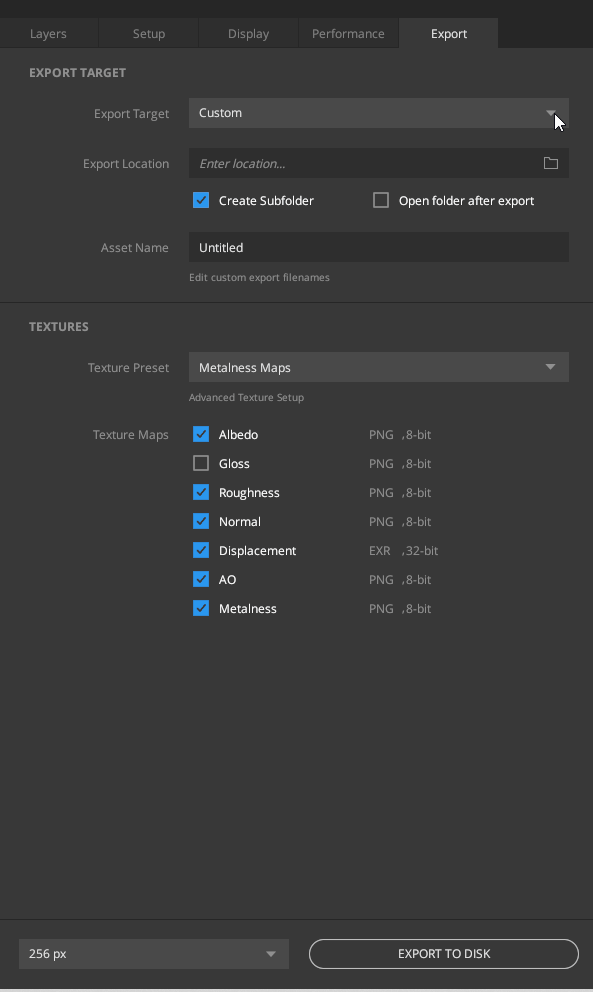
- Asset Name: Select a name for your exported Asset.
- Asset Type: Visible when exporting to the Library, select from either Surface, Displacement, or 3D asset for further options.
- Asset Category: You can select or add a category for assistance in finding your exported asset at a later time.
- Resolution: Adjust the resolution of the surface export.
Using Exported Surfaces In Mixer
Once you’ve exported your Mix, browse to your Local Library in Mixer to view and use the newly exported material or asset. If your Mix is not visible, refresh your Local Library from Library > Refresh.
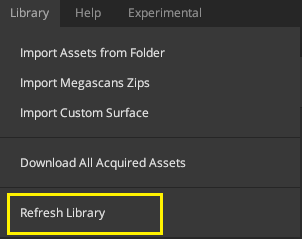
Using Exported Surfaces In Bridge
Your exported Mix will appear in the Local section in Bridge. If you’re unable to see it, go to View > Reload in Bridge to refresh your Local Library.
