
This component retrieves edge information from the Mix to accentuate or modify into a mask. This can be used to mask edges to show erosion.
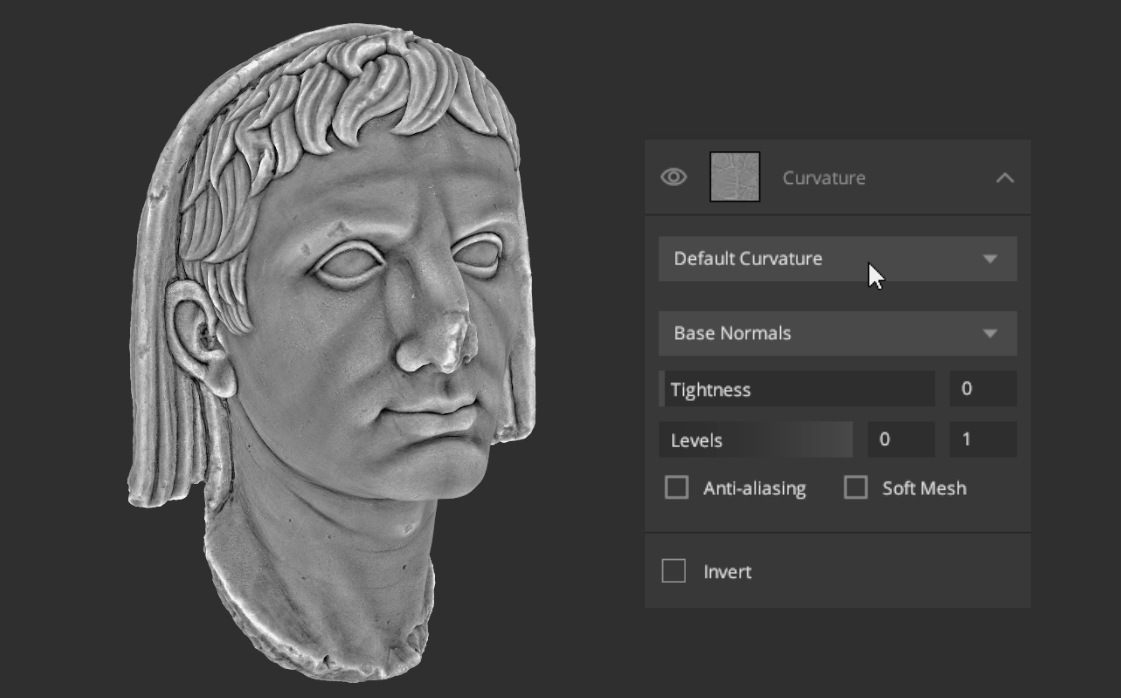
We will cover Curvature in 3 sections:
- Types of Curvature
- Targeted Layers
- Other Controls
1. Types of Curvature

- Default Curvature: Outputs bright edges and dark cavities.
- Edges Only: Outputs bright edges.
- Cavities Only: Outputs bright cavities.
- Edges & Cavities: Outputs bright edges and bright cavities.
2. Targeted Layer

- Underlying Mix: Calculate curvature from the Underlying Mix
- Base Normals: Calculate curvature from the normals of the base layer.
- Current Layer: Calculate curvature from the current layer
- Mesh Only: Calculate curvature from the mesh.
- Base Curvature Map: Calculate curvature from the base layer. This option is only enabled when there is a map loaded in the Curvature base map.
3. Curvature Controls
- Tightness: Control the number of edges that are sampled.
- Levels: Set a range of edge information to modify.
- Anti-aliasing: Minimizing the distortion artifacts when representing a high-resolution image at a lower resolution
- Soft Mesh: Attempt to reduce hard triangulation edges in the mesh curvature.
- Invert: Inverts the map. This can be used to retrieve information from the crevices instead of the edges.
To get a more in-depth understanding of the Curvature component, take a look at the following video.
