Importing Custom Surface
Go to Library > Import Custom Surface. Browse to where one of your maps is located and click Open.
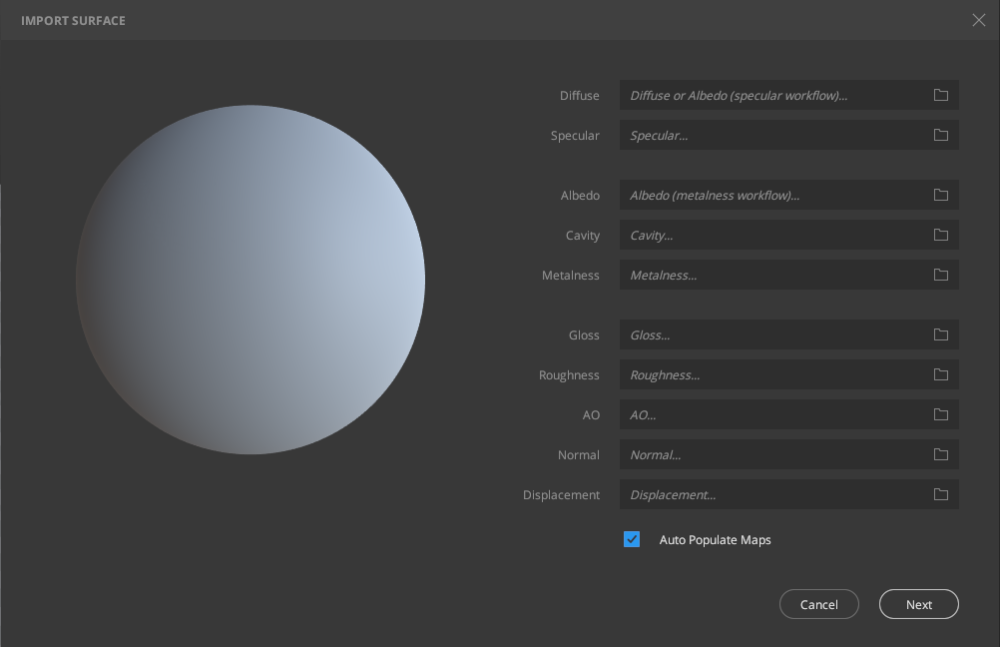
Mixer automatically detects all the maps in the location you browse when selecting the first map on the screen below. You can disable this by toggling the Auto-Populate option. Click the folder icon if you wish to replace a particular map with another. When all maps are selected, click Next.
Expected Naming Conventions (Auto-Populate)
Albedo _albedo, _albdo, _albd, _alb, _al, _a
Occlusion _ao., _ambient, _occlusion, _ambocc, _occl, _occ, _ao, _amb, _am
Displacement _displacement, _displace, _disp, _dis, _height, _z., _h., _hmap, _hm, _he, _di, _bumpmap, _bump, _bmap, _bm, _zmap, _zm
Metalness _m., _metalness, _metallic, _metal, _met, _mtl, _me
Normal _n., _normal, _tangent, _nmap, _nm, _nor, _no, _tan, _nd, _ns, _nrm
Opacity _opacity, _opac, _transparency, _trans, _alpha, _opaque, _op
Roughness _r., _roughness, _rough, _rog, _ro, _rghns, _rgh
Specular _specular, _specmap, _spec, _spc, _sm, _s.
Cavity _c,_cavity, _cav, _cv, _ca
Gloss _gloss, _glo, _smoothness, _smooth, _g., _gmap, _glss, _gls, _gl, _sharpness, _pow, _eccentricity, _gm, _sm, _ecc, _sheen
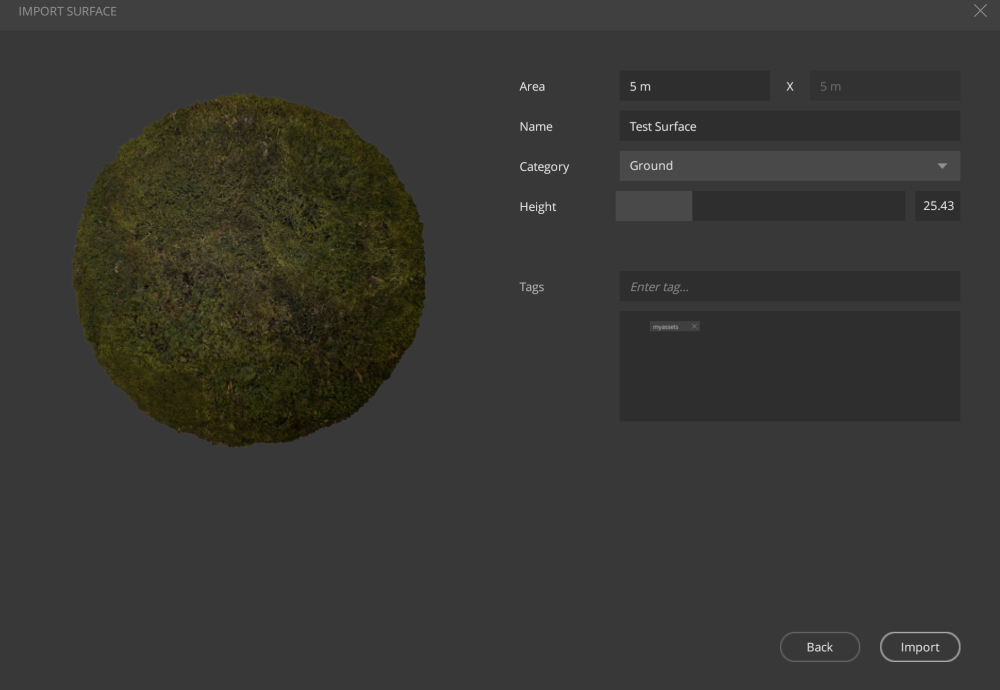
You can customize the Area (dimensions) of the imported asset, the Name, the Category, the Height scale, and any Tags for the asset. When you’re all set, click Import to add the asset into your Local Library.
- You can either select an existing category or add a new one.
- You can use tags to search for and find the surface in your library easily.
