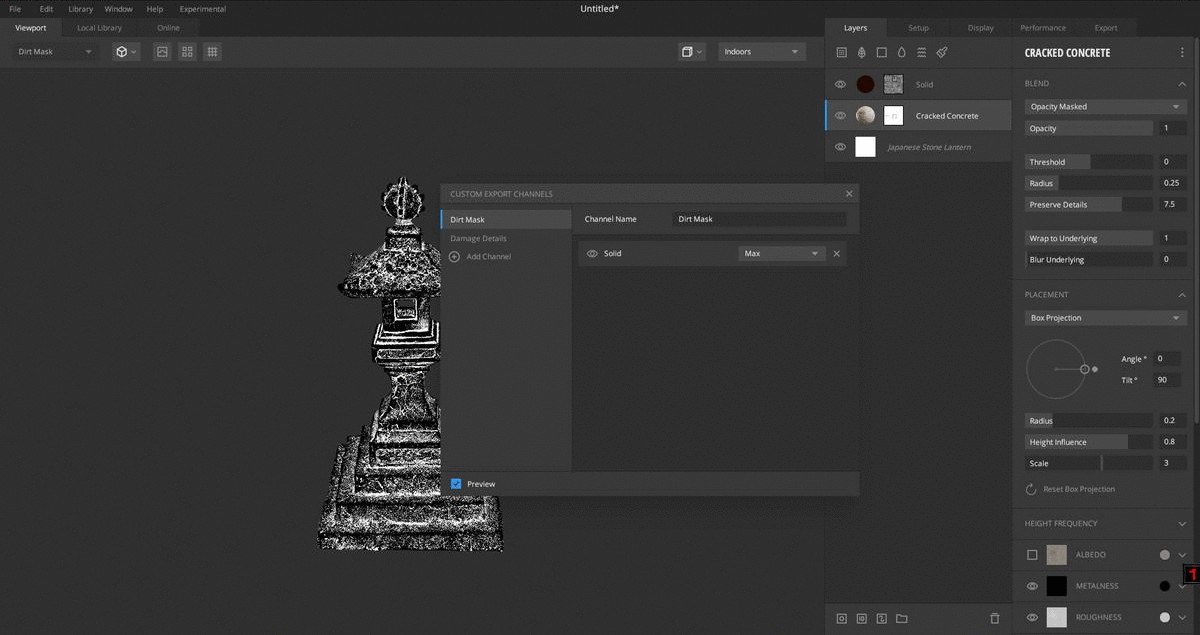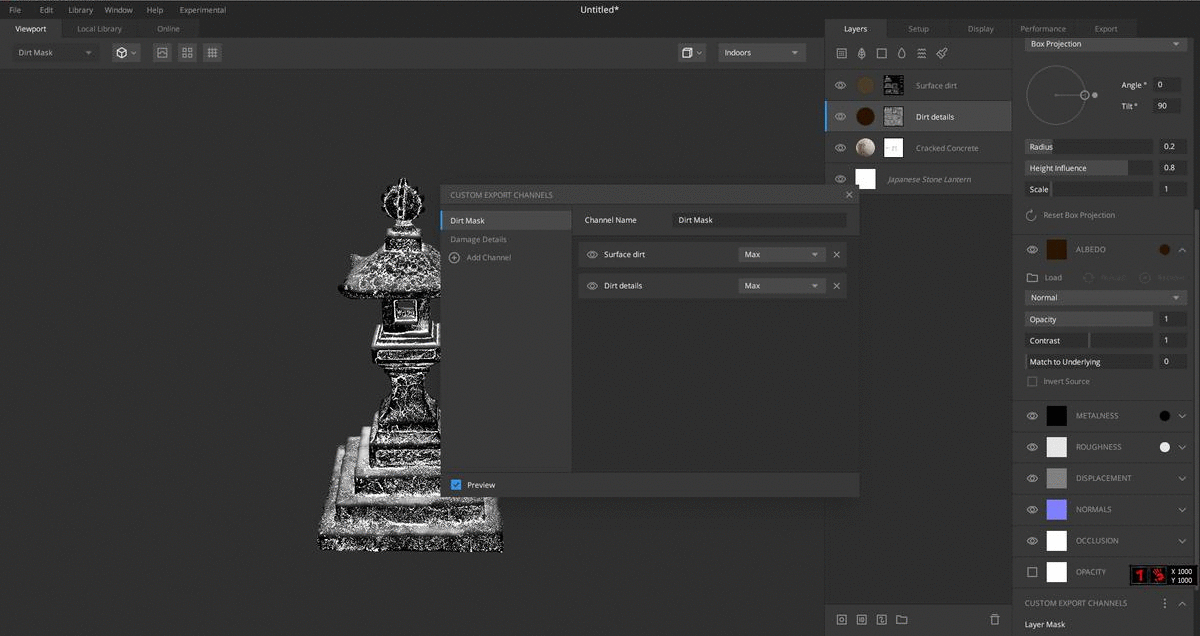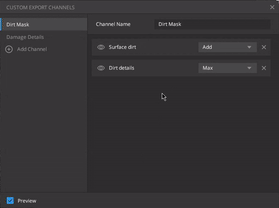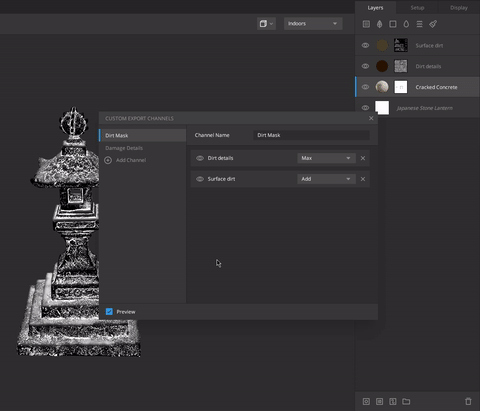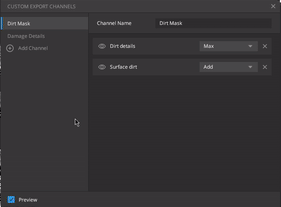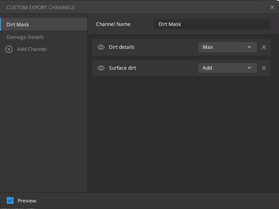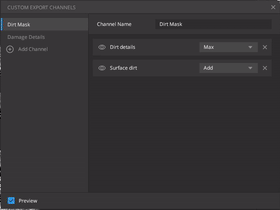The Custom Channel Editor is a one-stop solution for your mask exports. From here, you can easily preview masks, rename, add, delete channels and even blend mask information that you wish to export. You can also add the same mask to multiple channels.
Accessing the Editor
You can also access the editor through the Windows drop-down menu.
It can also be accessed by clicking the three dots icon available in the Custom
Export Channels or by clicking on Edit Channels.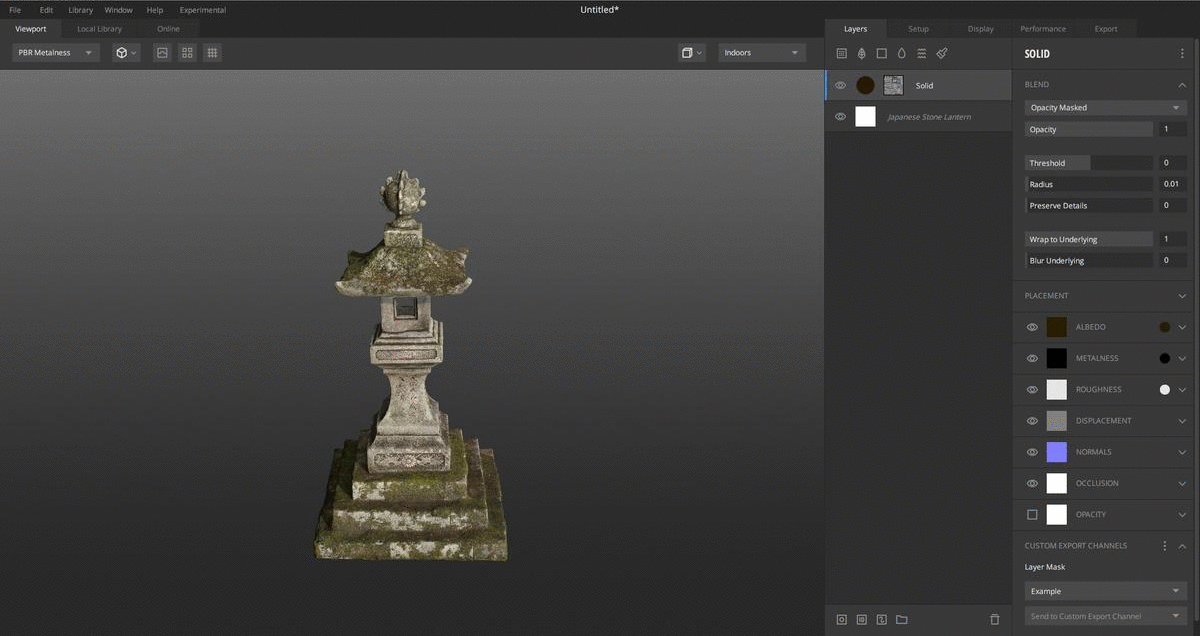
When you have created the desired Custom Export Channels and added the layer masks to them, the editor can be used for further customization through the following options.
-
Preview
The preview is on by default and renders the selected channel’s mask information. This allows to quickly preview the expected output of the channel when exported to disk.
-
Blending options
The editor allows blending masks available within a channel to create the desired effect or explore interesting ones. The available blend types are Max, Min, Add, Subtract, and Multiply.
-
Reorder mask information
The masks within a channel can be reordered, similar to the layers in Mixer’s layer stack.
-
Select in Layer Stack
As numerous layers and masks are added to the project, the editor makes it easier to track the masks added to custom channels originating from the layer stack. Right-click and utilize ‘select in layer stack’ to reveal the layer from which the mask has been added to the channel.
-
Deleting mask information within channels
The masks within a channel can be deleted by pressing the ‘x’ on a mask layer. Even if all masks are deleted, the channel will remain, and it is essential to remember while adding/ deleting channels or masks as the project progresses to avoid any confusion.
-
Deleting channels
The channels can also be deleted similarly. Hovering over the channel name will reveal the ‘x,’ and clicking will permanently delete the mask information contained within. This can also be done by right-clicking on the channel and selecting ‘delete.’
-
Duplicate channels
The channels can be duplicated by right-clicking and selecting the ‘duplicate channel’ option.