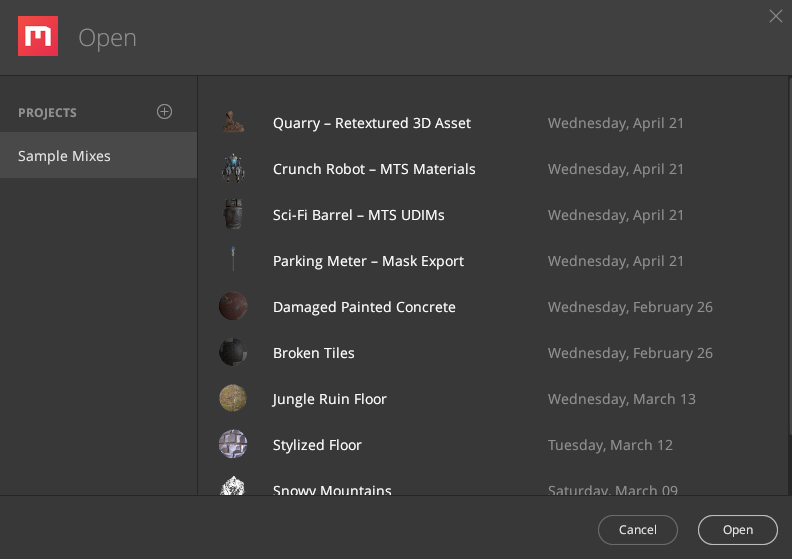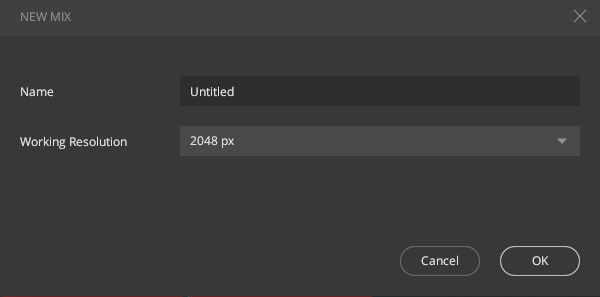Setting Up Your First Project
When you have successfully signed in, it is time to create your first project. Once Mixer verifies your credentials, you will be prompted with the following pop-up from where you can create projects, load an existing Mix, or create a new one.
Projects
As discussed under Installing Mixer, a project is a folder created in your Quixel Mixer directory, which contains your Mixes.
-
To create a new project, click the plus (+) icon next to Projects, which will
reveal the next pop-up.
- If you wish to delete a project, hover over a project’s name to reveal an x next to it. Click to delete.
- Click on a project’s name to see the Mixes within the project. By default, Mixer comes with a default project called Sample Mixes, and within this project are all the Mixes that are shipped for users to explore for free. You can load these to immediately see different surfaces that can be created using Mixer or quickly learn how they were made by diving into their layer stack details.
Mixes
-
To create a new mix, click New Mix at the top-right corner. A
dialogue box will open up with the following settings to name and set your mix’s
working resolution.
- By hovering over an existing Mix, you’ll see an x to the right of the Mix name. Click to delete the Mix.
- To load an existing Mix, either double click the Mix or select it and click Open.