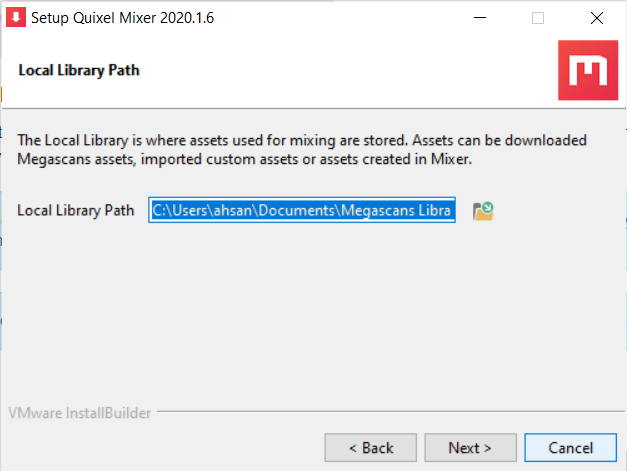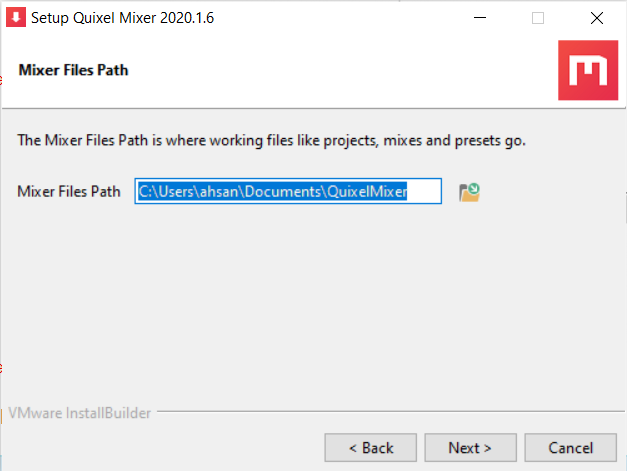To install Mixer, you can head over to Mixer’s web page and click ‘download for free.’ The website will automatically download an installer for your computer.
Once downloaded, the installer can be launched to initiate the setup, which will take you to the following options.
- Latest version of Mixer (This will be selected by default)
- Sample Mixes
- Smart Material Packs
These are also shown in the image below.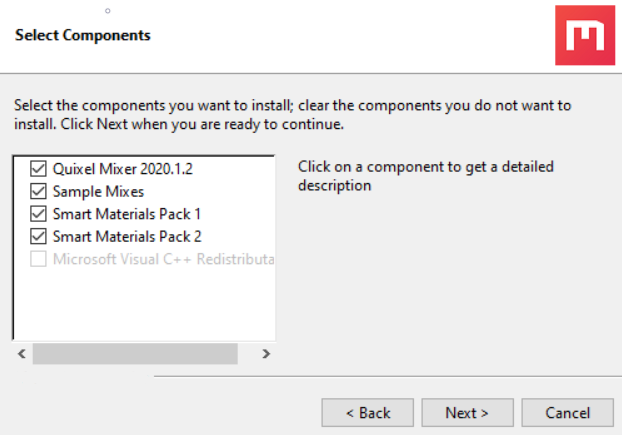
Clicking on these options will show additional information on the right.
Setting Paths
The installer will then guide you through setting up Mixer’s folders. The installer will confirm three different paths for the following three aspects during the setup.
1. Quixel Mixer Application
The default directory will be the Program Files in your OS drive. This can be changed as per your requirement.
2. Local Library
The Local Library contains assets used for creating mixes. These can be downloaded Megascans assets, imported custom assets, or assets made within Mixer. By default, the local library will be named Megascans Library, as shown in the image below.
3. Mixer Files
This folder will eventually contain your mixes or project files, default or custom presets, and custom brushes once you start creating within Mixer. By default, this will show up as Quixel Mixer, as shown below.