The Placement Settings allow you control over your layers to move, adjust, or project them as required.
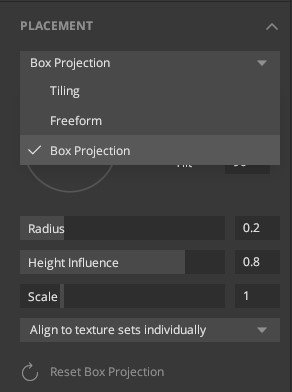
For this, Mixer has three forms of placement options, which are explained below:
- Tiling
- Freeform
- Box Projection
1. Tiling
This placement allows you to scale, repeat, rotate and move your layer in the form of tiles. It is a standard application of the textures on the mesh in the 0-1 UV space.
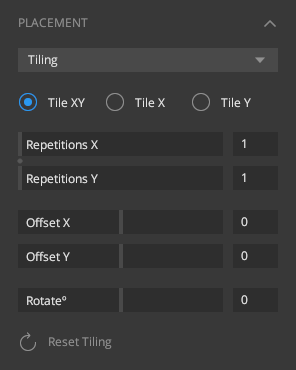
- Repetitions X allows you to repeat your layer in the X-direction.

- Repetition Y allows you to repeat your layer in the Y direction.
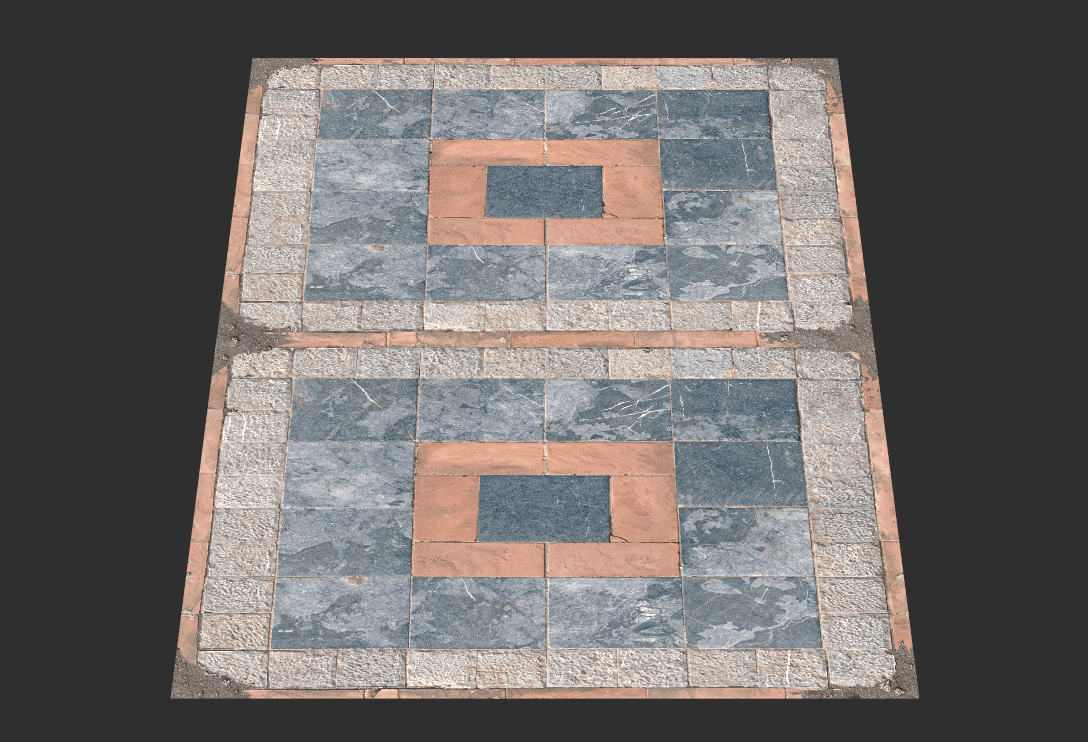
- Offset X moves the layer in the X direction.
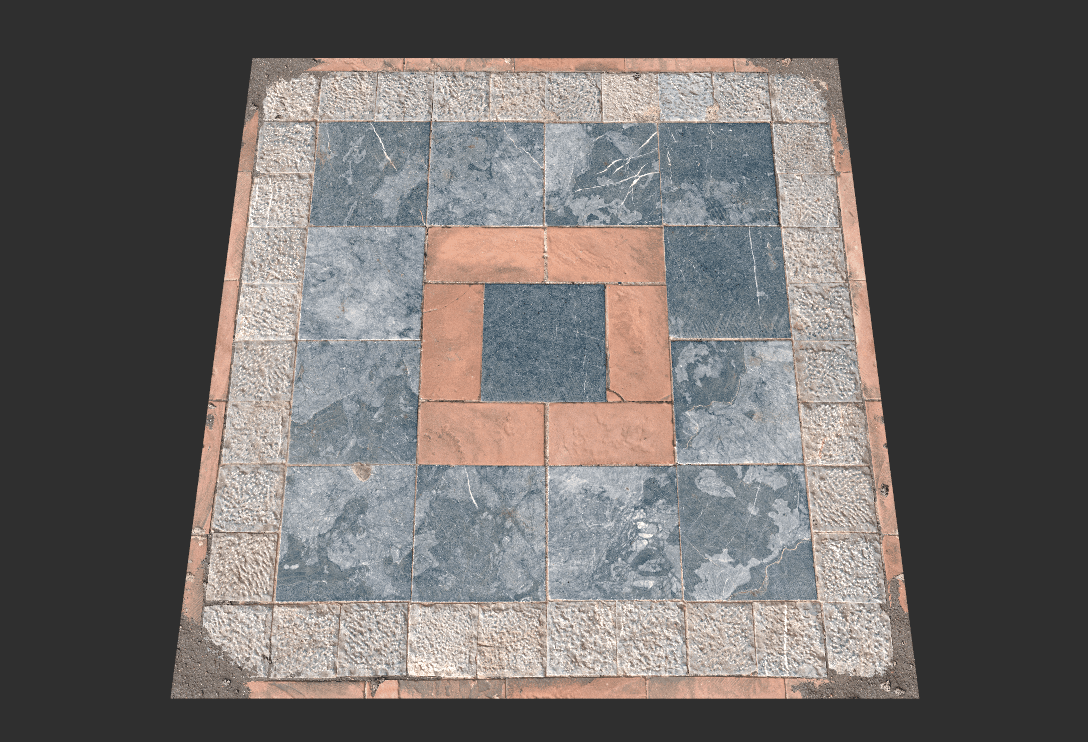
- Offset Y moves the layer in the Y direction.
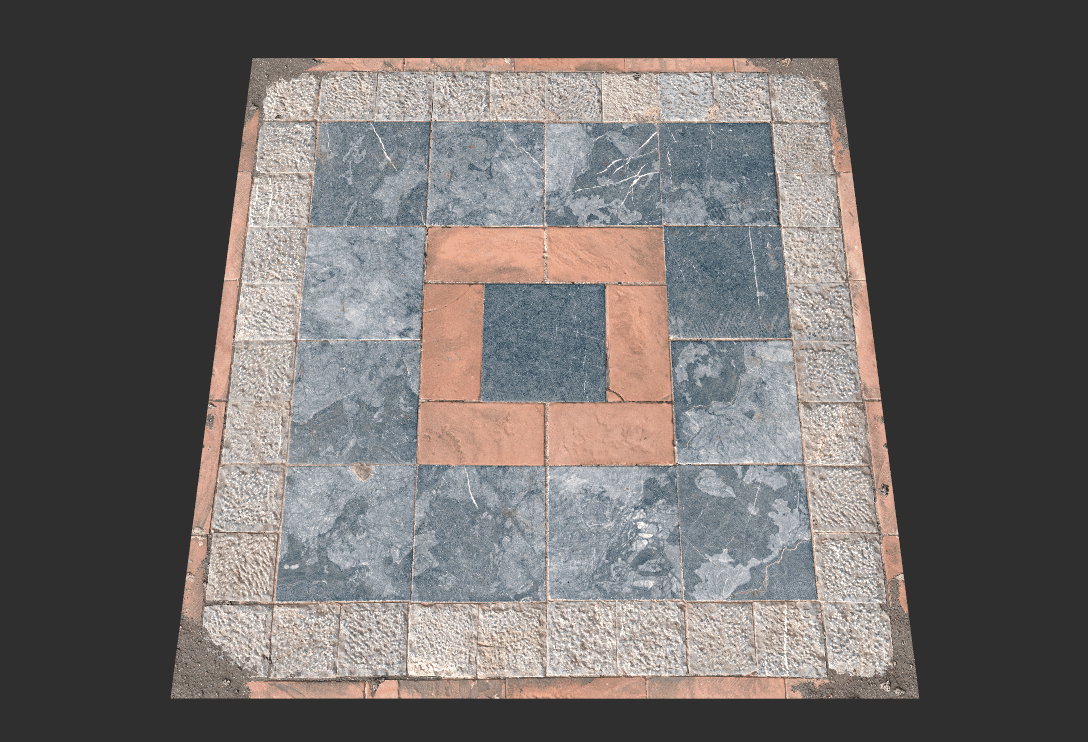
- Rotate rotate the layer at 90-degree increments around the center pivot.
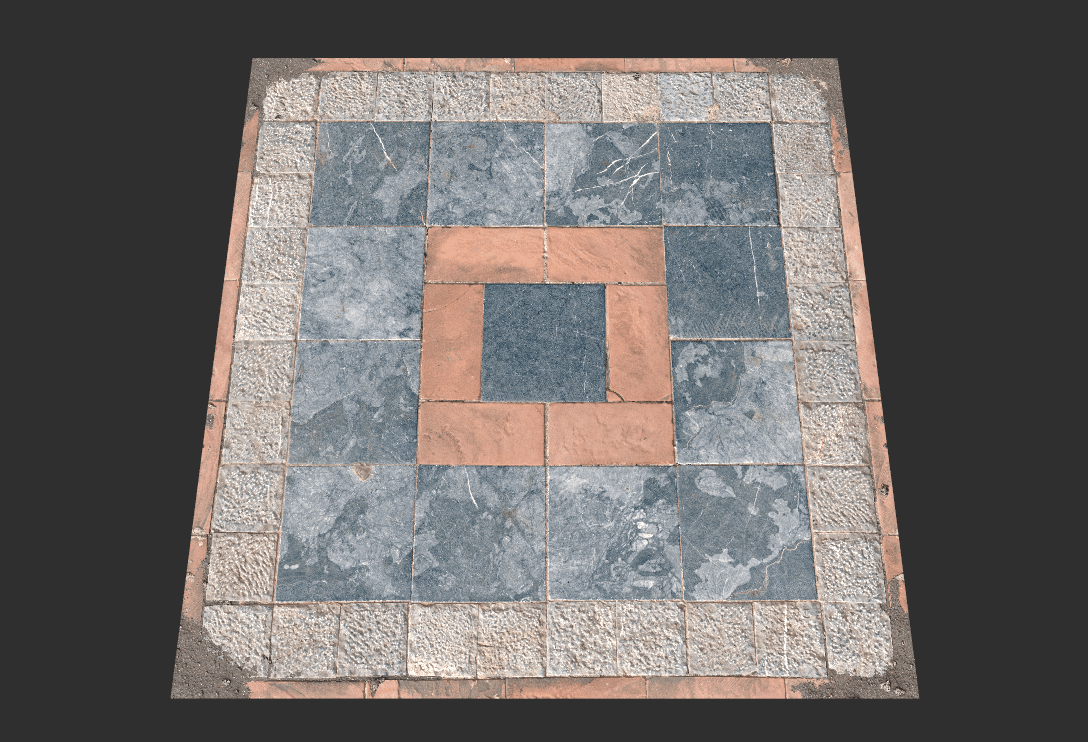
2. Freeform
This placement lets you scale and rotate the material freely in the 0-1 UV space, which is very handy for decals and atlases.

- Offset X moves your layer in the X direction.
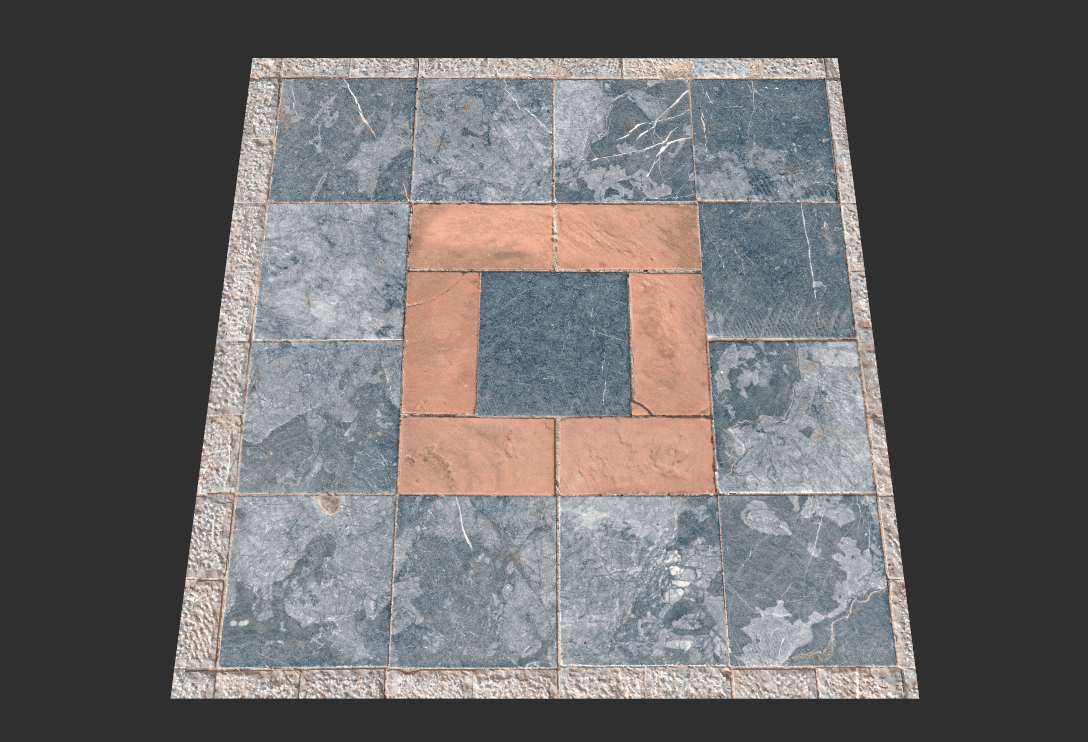
- Offset Y moves your layer in the Y direction.
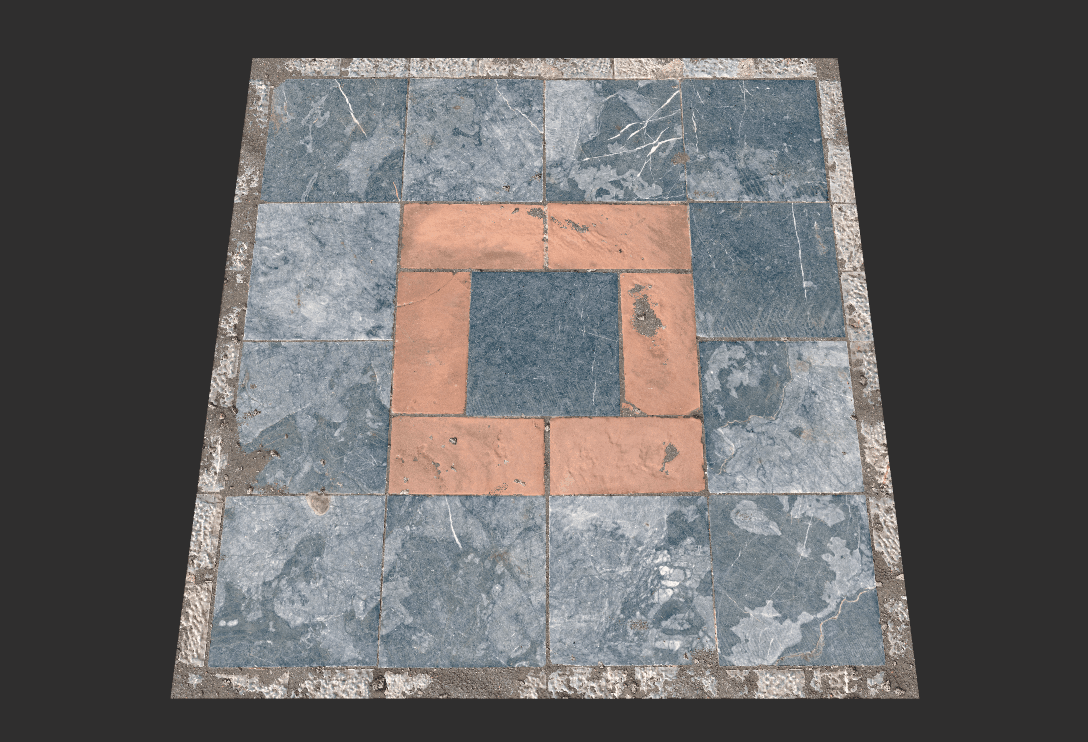
- Rotate your layer smoothly at any angle.
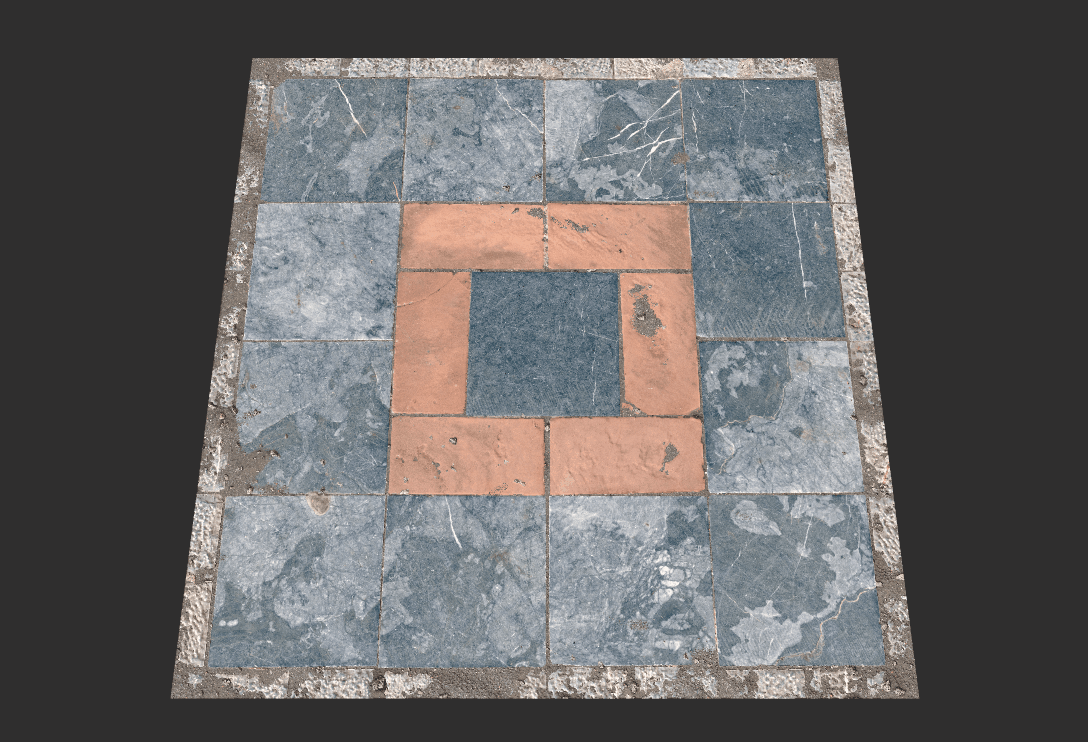
- Scale your layer.
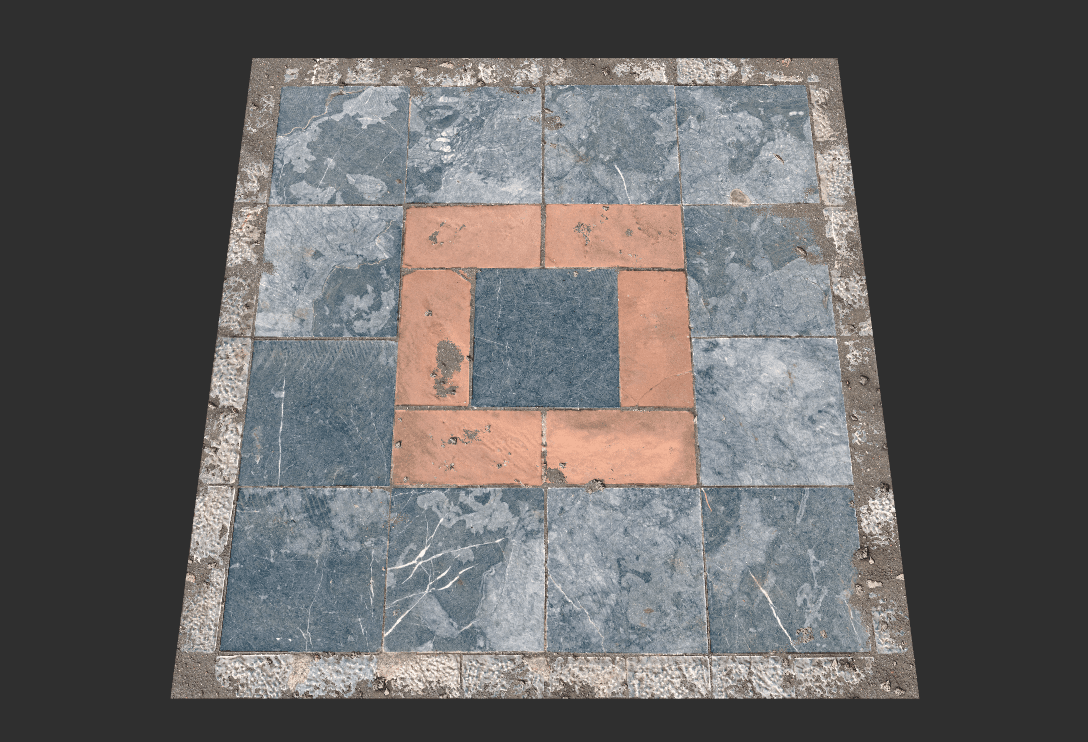
3. Box Projection
Projecting textures of a layer onto a 3D model’s UVs from 6 directions. When placing a surface on a 3D model, the UV shells for that model will make seams very visible since the surfaces are made for full square UVs and not the specific UV islands of that mesh. Mixer allows surfaces to be projected seamlessly onto a 3D model’s UV set through Box Projection.
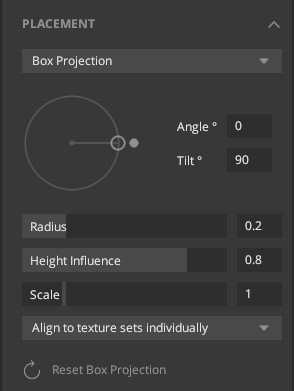
- Angle: Rotates the layer at angles assigned by the user.
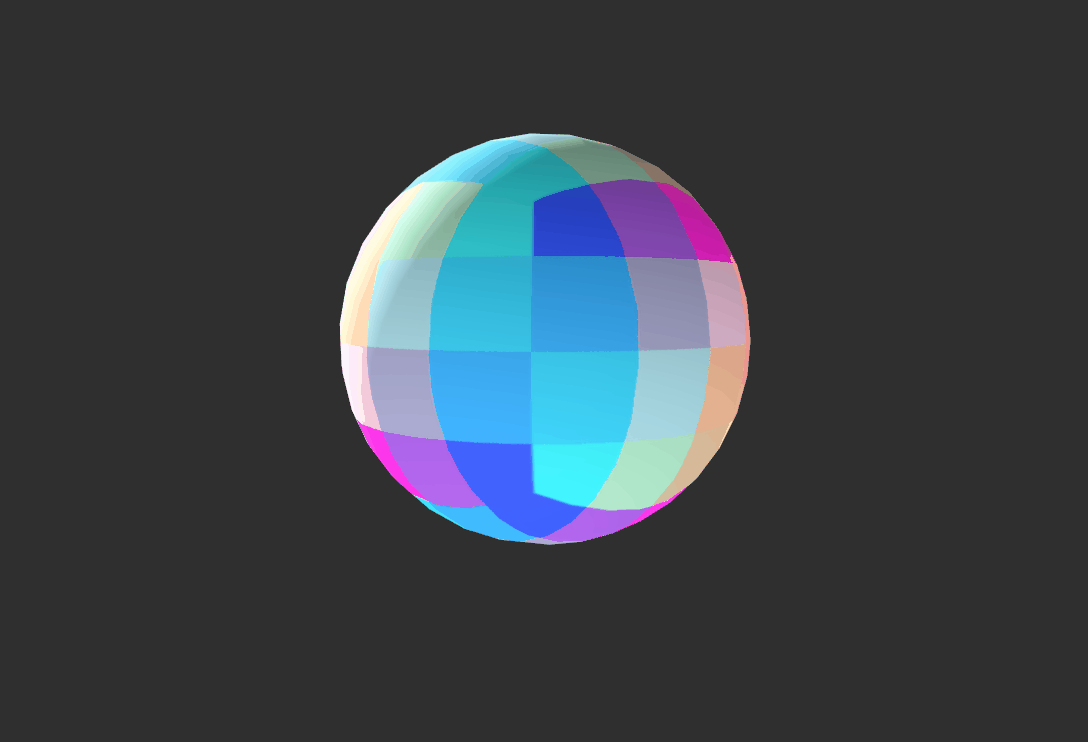
- Tilt: Tilt your layer.
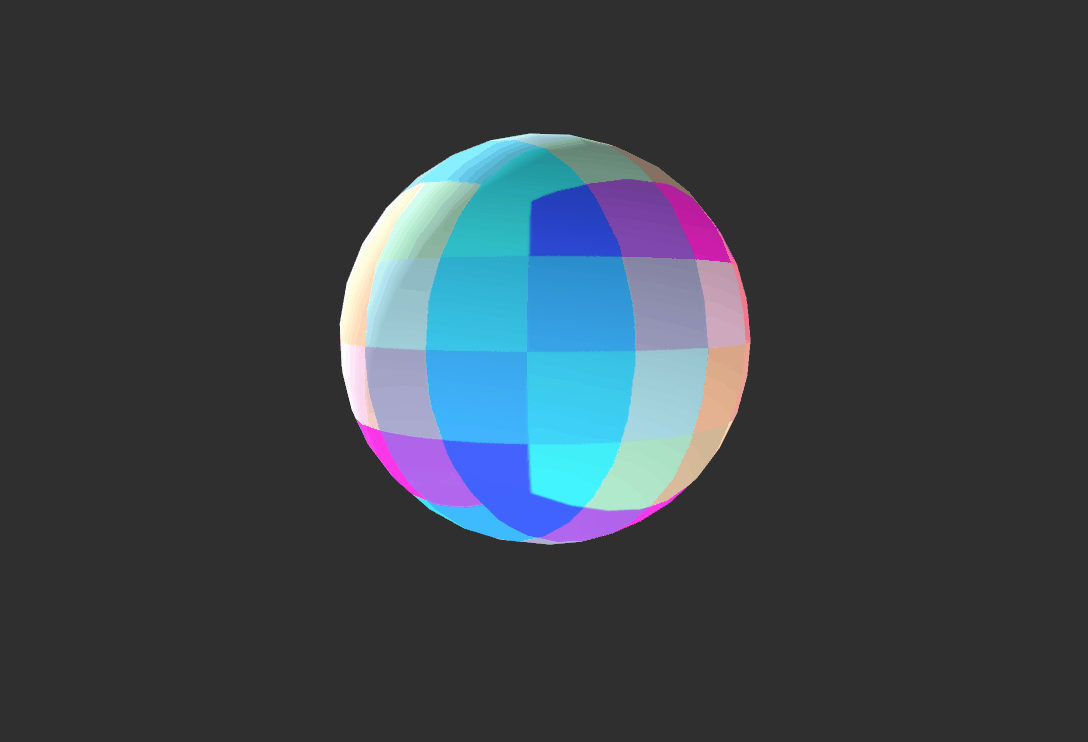
- Radius: Sets the softness of the diagonal blends of planes, from sharp to soft.
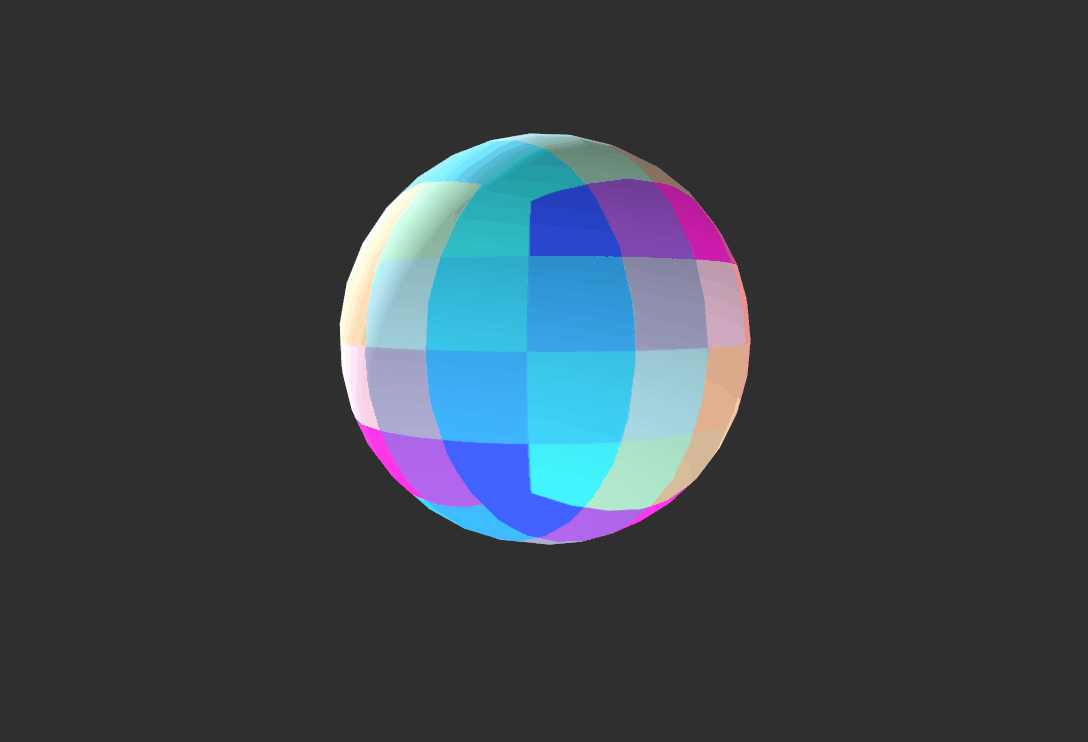
- Height Influence: Blend the difference between heights at the point of intersection.

- Scale: Sets the real-world scaling. A scale of 1 means that the original scanned size is used.

- Alignment: There are three ways to align the Box projection and Position Gradient which assists with Multiple Texture Sets.
-
1. Align to texture set individually:
- Box projection has one pivot per texture set and scales / rotates from that.
- Position gradient creates one gradient per texture set.
-
2. Align to texture sets combined:
- Box projection has one pivot shared by the targeted texture sets and scale / rotate from that.
- Position gradient creates one gradient across the targeted sets.
- Adding or removing target sets moves this pivot and re-projects all targets.
-
3. Align to model:
- Box projection has one pivot for the entire model
- Position gradient is calculated from one end of the model to the other.
- Adding or removing texture set targets does not affect the projection on other targets.
